Z-Wave documentation
From eedomus - Documentation
Introduction to Z-Wave™
The eedomus controller features a Security Enabled Z-Wave Plus™ 500 series chip that can control many Z-Wave™ or Z-Wave Plus™ compatible devices.
The Z-Wave™ technology works on the 868MHz bandwith in Europe. The frequency is different in other countries like the U.S.A. or Australia and New Zealand.
Z-Wave™ interoperability is great: devices designed for the same bandwith can be part of the same Z-Wave™ network regardless of their manufacturer.
To enhance wireless range, the Z-Wave™ technology supports "mesh" transmissions. Routing devices (generally main powered devices) can relay the signal so it reach it's final destination. This "repeating" feature work regardless the manufacturer of the Z-Wave™ device.
Z-Wave™ Supported Command Class
The following command classes are supported by the eedomus controller:
- COMMAND_CLASS_APPLICATION_STATUS (V1)
- COMMAND_CLASS_CRC_16_ENCAP (V1)
- COMMAND_CLASS_INCLUSION_CONTROLLER (V1)
- COMMAND_CLASS_MULTI_CMD (V1)
- COMMAND_CLASS_SECURITY (V1)
- COMMAND_CLASS_SECURITY_2 (V1)
- COMMAND_CLASS_SUPERVISION (V1)
- COMMAND_CLASS_TRANSPORT_SERVICE (V2)
- COMMAND_CLASS_ZWAVEPLUS_INFO (V2)
This list could extend in later versions.
Security Enabled Z-Wave Plus™
The eedomus controllers supports the Z-Wave Plus™ security and the latest in date S2 security level.
When the device included with a security controller, the device will auto switch to the security mode. In the security mode, the follow commands need using Security CC wrapped to communicate, otherwise it will not response.
Securely S2 Supported Command Classes:
- COMMAND_CLASS_ASSOCIATION (V2)
- COMMAND_CLASS_ASSOCIATION_GRP_INFO (V1)
- COMMAND_CLASS_DEVICE_RESET_LOCALLY (V1)
- COMMAND_CLASS_MANUFACTURER_SPECIFIC (V1)
- COMMAND_CLASS_NETWORK_MANAGEMENT_BASIC (V2)
- COMMAND_CLASS_NETWORK_MANAGEMENT_INCLUSION (V2)
- COMMAND_CLASS_NETWORK_MANAGEMENT_INSTALLATION_MAINTENANCE (V1)
- COMMAND_CLASS_NETWORK_MANAGEMENT_PROXY (V2)
- COMMAND_CLASS_POWERLEVEL (V1)
- COMMAND_CLASS_VERSION (V2)
When the eedomus gateway is included on another network, a Device Specific Key (DSK) will be required.
This key string is available on the bottom sticker of your eedomus gateway and on the configuration page of your eedomus gateway,
Its key pin (first five digit underlined) will also be spoken through your eedomus speaker and automatically displayed when needed.
You can also go to your eedomus controller configuration page to see it anytime.
This DSK must remains secret in order to guarantee the security of your Z-Wave Network.
Z-Wave DSK on the eedomus controller configuration page:
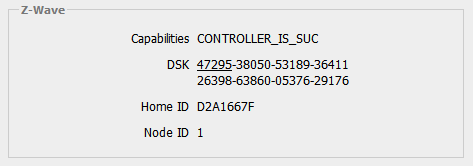
Controlled Z-Wave command classes
- COMMAND_CLASS_ASSOCIATION (V2)
- COMMAND_CLASS_ASSOCIATION_GRP_INFO (V1)
- COMMAND_CLASS_BASIC (V1)
- COMMAND_CLASS_BATTERY (V1)
- COMMAND_CLASS_CRC_16_ENCAP (V1)
- COMMAND_CLASS_MANUFACTURER_SPECIFIC (V1)
- COMMAND_CLASS_METER (V4)
- COMMAND_CLASS_MULTI_CHANNEL (V3)
- COMMAND_CLASS_MULTI_CHANNEL_ASSOCIATION (V3)
- COMMAND_CLASS_NETWORK_MANAGEMENT_BASIC (V2)
- COMMAND_CLASS_NETWORK_MANAGEMENT_INSTALLATION_MAINTENANCE (V1)
- COMMAND_CLASS_NETWORK_MANAGEMENT_PROXY (V2)
- COMMAND_CLASS_NETWORK_MANAGEMENT_INCLUSION (V2)
- COMMAND_CLASS_NOTIFICATION (V5)
- COMMAND_CLASS_SECURITY (V1)
- COMMAND_CLASS_SECURITY_2 (V1)
- COMMAND_CLASS_SENSOR_MULTILEVEL (V5)
- COMMAND_CLASS_SWITCH_BINARY (V1)
- COMMAND_CLASS_VERSION (V2)
- COMMAND_CLASS_WAKE_UP (V2)
- COMMAND_CLASS_ZWAVEPLUS_INFO (V2)
Inclusion / Exclusion
Notice: Always RESET a Z-Wave™ device before trying to add it to a Z-Wave™ network (by excluding it)
To add a Z-Wave™ device to the network, click on:
Configuration / Add or remove a device / Add a Z-Wave device
The eedomus controller will attempt to include the new node (during 1 minute).
Then press the button on the Z-Wave™ device to be added (Refer to device manual, activation of the inclusion may differ from device to device)
To remove a Z-Wave™ device from the network, click on:
Configuration / Add or remove a device / Remove a Z-Wave device
The eedomus controller will attempt to exclude the new node (during 1 minute).
Then press the button on the Z-Wave™ device to be removed (Refer to device manual, activation of the exclusion may differ from device to device)
Remove an failed Z-Wave™ device
If a device is broken or is no more physically on your network, you may remove it using the Z-Wave parameters tab of your eedomus device.
To avoid removing a responding node, you must first confirm it's failed state by sending it a command (which will be unanswered), for example a COMMAND_CLASS_BASIC
Wait for the fail of the command, then you can send the Remove failed node command to finalise the removal.
If the remove failed is successful, a notification will show up with a link allowing you to refresh the state of your gateway on the eedomus portal.
Replace a failed Z-Wave™ device
If a device is broken or is no more physically on your network, you may replace it with a new similar device using the Z-Wave parameters tab of your eedomus device.
(Please reset the new device before, by doing an exclusion)
To avoid removing a responding node, you must first confirm it's failed state by sending it a command (which will be unanswered), for example a COMMAND_CLASS_BASIC
Then you can send the Replace failed node command to finalise the replacement, once done press the inclusion button of the new device (Refer to device manual since inclusion operation may differ from device to device)
If the operation is successful, the node has been replaced and can be used as it was possible prior to fail.
Replication
The eedomus Z-Wave™ controller does not support controller shift but it can replicate its network to an included secondary controller.
To add a secondary controller, reset it first then click on Configuration / Add or remove a device / Include a Z-Wave device then start Learn mode of the secondary controller.
Including the eedomus controller in an existing network / Learn Mode
To include the eedomus controller on an existing network, start the inclusion process on the existing network controller (Refer to the controller manual) then, on the eedomus portal, click on :
Configuration / Add or remove a device / Advanced Z-Wave function / Learn mode
Support of the Basic Command Class
The eedomus controller supports COMMAND_CLASS_BASIC but for now BASIC_SET and BASIC_GET will be ignored (Not answered).
Controling unknown devices
When a device with unknown command classes is added to the Z-Wave network. It will be control with BASIC_SET. The values sent by the gateway can be tuned using the "Value" tab of the device.
Association Command Class
The eedomus Z-Wave™ controller supports 1 association group.
The group 1, "Lifeline", supports 1 device, which will be sent reset notification when the eedomus controller is reseted.
Factory Reset
To perform a factory reset, click on :
Configuration / Add or remove a device / Advanced Z-Wave functions / Reset Z-Wave controller
If this controller is the primary controller for your network, resetting it will result in the nodes in your network being orphaned and it will be necessary after the reset to exclude and re-include all of the nodes in the network.
If this controller is being used as a secondary controller in the network, use this procedure to reset this controller only in the event that the network primary controller is missing or otherwise inoperable.

