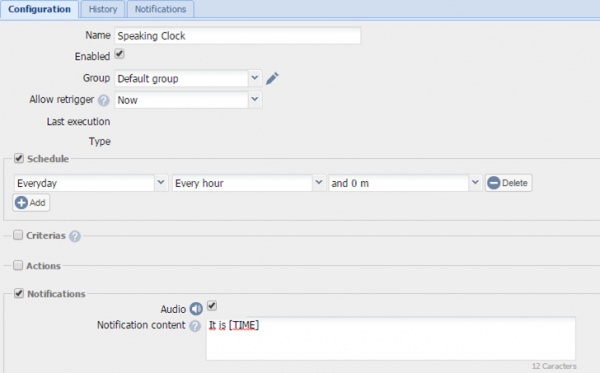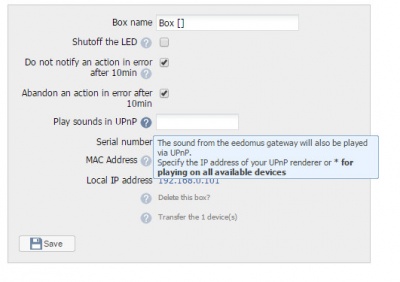Audio
From eedomus - Documentation
Audio features on eedomus+
Contents |
Text to speech (speech synthesis)
With the TTS module, eedomus+ can pronounce sentences on its internal loud speaker. The voice can also be played on external UPnP renderer.
To create a Text-to-Speech device, click on Configuration / Add or remove a device / Add another type / Speech Device
To add new phrases, click on the Values tab of the configuration of the device.
Good pronunciation
If you are not completely satisfied with the pronunciation of certain words, do not be afraid to write them differently. E.g. for good pronunciation of the word "eedomus" you may write "idomusse" ;)
Integrated to the toolbox
You can also use the eedomus+ toolbox eedomus to make your eedomus+ speak on demand.
Here is an example, in case the IP address of your box is 192.168.0.30:
http://192.168.0.30/tools/?action=tts&text=Hi,%20i%20can%20speak!
Example: speaking clock
It is also possible to make eedomus+ speak directly via the rules, since with eedomus+ the notifications may be audio ones.
For example here's how to make a talking clock, using a custom rule in a few clicks:
Broadcast in the home
If you want to play sound from eedomus+ on one or more UPnP renderer, this is possible via the configuration of the box.
If you want the speech to be broadcast exclusively on UPnP, you can simply mute the volume of eedomus+.
Audio player
This device allows you to play sounds in wav or mp3 on your box eedomus.
To create a sound reader device, click Configuration / Add or remove a device / Add another device type / Sound reader.
Once created, you can add your own files by going to the Values tab and then clicking the Add button (click on "Save" after selecting your personal audio file).
Note
Wait a couple of minutes for the file to be readable. Files are limited to a few MB, and some wav/mp3 specifications may apply.
Noise level
This device uses the microphone in your box eedomus + and gives an indication of the noise level around the box. This indicator is at an experimental stage, in particular, its calibration standard measures (we used the decibel to facilitate understanding rather than a level without unity would have been more suitable from a strictly scientific point of view).
To create a perimeter noise level click on Configuration / Add or remove a device / Add another device type / Noise level
Volume
Use this device to change the volume of the sound emitted from your eedomus+.
To create a device for volume, click Configuration / Add or remove a device / Add another device type / Volume
You can also use the phases of the day if you want to silence your eedomus+ at night (especially if you use the speaking clock!).
Advanced settings
Start-up Jingle
Your eedomus+ plays a "jingle" when it starts.
You can customize it creating a file eedomus-startup.wav (wave format, 16bit, 44Khz Mono or Stereo). You can even create a vacuum file to mute this sound.
TTS Jingle
TTS are preceded by a small "jingle" in order to attract the user's attention.
You can customize it creating a file eedomus-tts-prefix.wav (wave format, 16bit, 44Khz Mono or Stereo). You can even create a vacuum file to mute this sound.
FAQ
Q. Does eedomus have Voice Recognition?
A. eedomus+ does not directly offer it, but others apps on your smartphone are doing it and can communicate with eedomus.