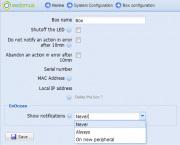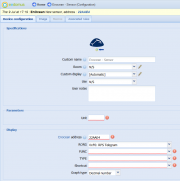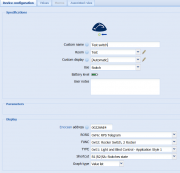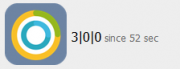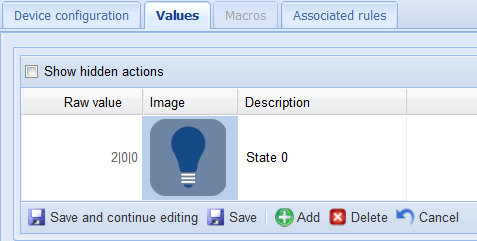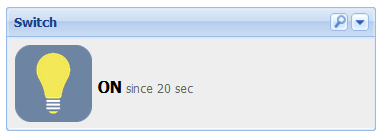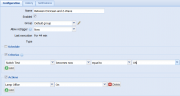Example with an EnOcean switch
From eedomus - Documentation

Adding an EnOcean switch (PTM210 Switch), step by step.
Plug the EnOcean USB dongle in the eedomus box
You should see the EnOcean extension in the configuration of the box eedomus after a few minutes.
Click on the EnOcean switch
You should see a notification appear.
Click the number in the notification
The Add Device page appears. Example below.
This switch has no LRN button, so you have to manually enter the information!
Change first: decimal value in list (at the end). Add zeros for missing characters at the beginning of the number.
The result is on the second image.
Adding values of the switch
You must click on the values of the switch. These values will appear in the history of the device.
Each value must be copied into the values of devices.
To do this, create value, and add the string in the raw value. You can then change the image and name.
See the image on the right.
Repeat for all switch positions (here, 4 states, add : 1|0|0, 2|0|0, 3|0|0, 4|0|0).
That's all!
Finished!
No more batteries or wire on the wall switch!
Even more!
To go further, you can use a EnOcean switch to switch on a Z-Wave plug, thanks to a simple rule (add a second rule to extinction, by duplicating the first rule).