HTTP control
From eedomus - Documentation
The box eedomus allows you to send HTTP commands to devices that support this type of control.
Contents |
How?
Start by adding a HTTP module with the eedomus interface eedomus (Configuration/Add device/Other devices/HTTP actuator).
Then go to the screen Device Configuration.
Each command (HTTP) must be described in the tab values.
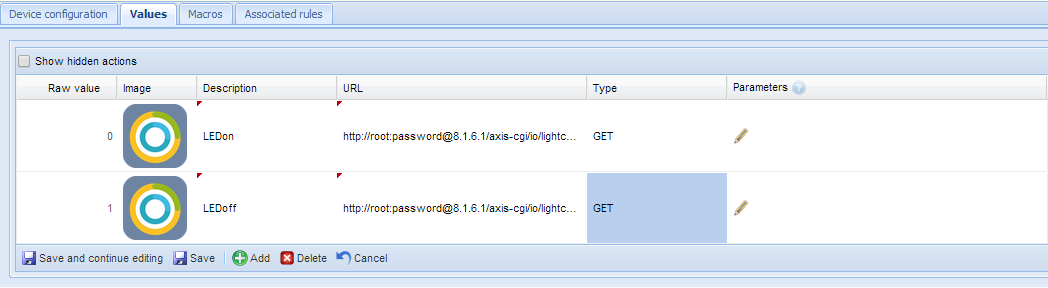
Suggestions
Consider using fixed IP addresses for devices (or fix the router DHCP server on the MAC address if the router supports it).
It is advisable to add a module for each IP device (but it is possible to put all HTTP commands in the same module, or to divide the orders of a single device into multiple modules).
We do not offer support on IP devices and configure their HTTP commands, but simply on sending technical orders. It is the user to learn about the target device documentation for the syntax of the commands (and test them in advance on a browser if necessary).
Examples of devices and their controls
Philips Hue
The eedomus box can naturally pilot the Hue bulbs thanks to the API provided on the Hue bridge. More information in Eedomus and Hue.
Squeezebox Radio
The Squeezebox Radio is controlled through the software Logitech Media Server, which is installed on a PC.
The start of playback is via a URL like:
http://adress_IP_of_PC_media_server:9000/status.txt?p0=play
Stopping playback is via a URL like:
http://adresse_IP_du_PC_media_server:9000/status.txt?p0=stop
Documentation can be found on the web server included in the Logitech Media Server:
http://adresse_IP_du_PC_media_server:9000/html/docs/help.html
Axis Camera
The switching on and off the LED light on a camera Axis M1031W is done well.
To keep the light, the URL looks like:
http://root:password @ adresse_ip_camera / axis-cgi / io / lightcontrol.cgi? action = L1: -100
The minus "-" introduces an effect "fade".
To turn off the lights, the URL looks like:
http://root:password @ adresse_ip_camera / axis-cgi / io / lightcontrol.cgi? action = L1: -0
Nabaztag / tag
With the new servers Aldebaran/Violet
http://api.nabaztag.com/vl/FR/api.jsp?sn=XXXXXXXXXXXX&token=XXXXXXXXXXX&tts=Bonjour
If your rabbit is configured on the experimental Nabizdead, following the initial interruption of official servers, you can use an HTTP command to the eedomus Nabizdead provided by calling a URL the following type who will say "Hello" to your feed: To be used with the recommendations Nabizdead.
IPX800
The setting of a relay IPX800 is performed with an address like this:
http://adresse_IP_IPX800/preset.htm?led1=1
If you use a username / password on the IPX, the following syntax applies:
http://login:password@adresse_IP_IPX800/preset.htm? LED1 = 1
an address like this:
http://adresse_IP_IPX800/preset.htm?led1=1
If you use a username / password on the IPX, the following syntax applies:
http://login:password@adresse_IP_IPX800/preset.htm? LED1 = 1
Keep in mind the API
Keep in mind, the API eedomus allows you to control eedomus from another system.
Karotz
You can use a Karotz Aldebaran-Violet to send a command to the API eedomus. To do this, use the application Kron of Karotz, set a tag (and a pronounceable name, eg "Turn lamp") to invoke a URL to light a lamp or activate the alarm.
Example URL to set on Kron to light a lamp (or the voice with an RFID tag):





