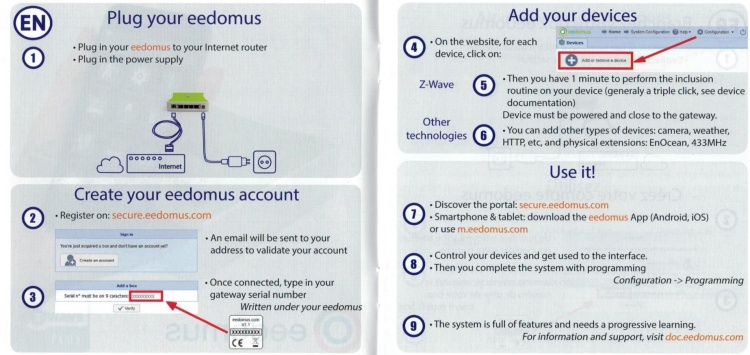Quick Installation Guide
From eedomus - Documentation
Quick installation guide in image
Quick Installation Guide
Before you begin, please note the serial number which is on the box in the Quick Setup Guide (this will avoid a return trip!)
1. Connecting the box to the ADSL router eedomus
- Connect the box to eedomus ADSL router (Livebox, Freebox, Bbox ...) with the supplied cable (RJ45).
- Power the box eedomus through the supplied AC adapter.
Technical Information: The eedomus box is a device that automatically connects via DHCP to most ADSL network boxes in the market.
2. Create an account to access the site
- Go to the website: http://www.eedomus.com and click on "Connection", or go directly to https://secure.eedomus.com
- Once this account is created (and activated by receiving an email), you can access the website.
3. Entering the serial number
- Once logged on the website, enter the serial number on the housing of the box (9 characters) to the requested location.
To add more boxes: go to Configuration -> Add .. a device -> Add eedomus box.
Note, the operation to update the box eedomus may take 1-2 minutes, before moving to the next step.
4. Adding and positionning devices
For a new device to communicate with your box eedomus you must include it in the radio network :
- Go to the screen "Configuration -> Devices -> Add or remove a device -> Include a wireless device." Find the details of the operation on page Add devices.
5. Z-Wave
- The eedomus box gateway is now listening for 1 minute a new device to connect. You should see: To connect a device, please click on your device.
- The device must be powered on before the operation and close to the gateway, be sure to check for the battery or electrical connection! Perform the inclusion routine on your device (generally a triple click, see device documentation). This operation should be repeated for each new device.
6. Other technologies
- You can add other types of devices: camera, weather, HTTP, etc, as well as physical extensions such as EnOcean or 433MHz.
7. Use
- Start by testing lamp lighting example (for the first use, it may take 1-2 minutes between inclusion and use).
- Discover the portal : https://secure.eedomus.com/
- For smartphones or tablets, be sure to download the eedomus App (Android,iOs) or use the address : http://m.eedomus.com
8. Programming
- Control your devices and get used to the interface. The use requires a little pratice, take your time!
- Complete the system with programming Configuration -> Programming
9. Further assistance
- The system is full of features and necessitates a progressive learning. Additional information and support can be found in the online documentation http://doc.eedomus.com/.