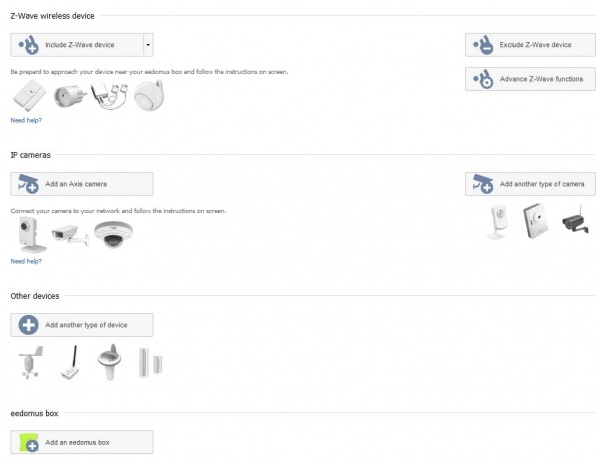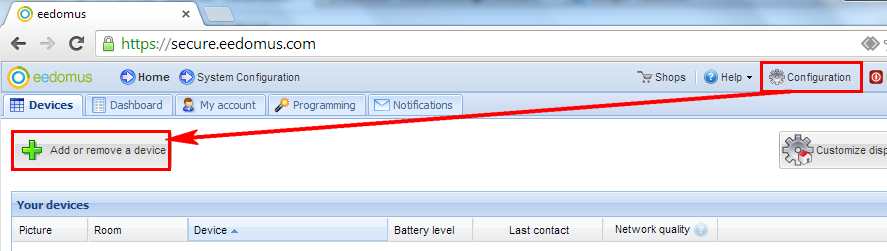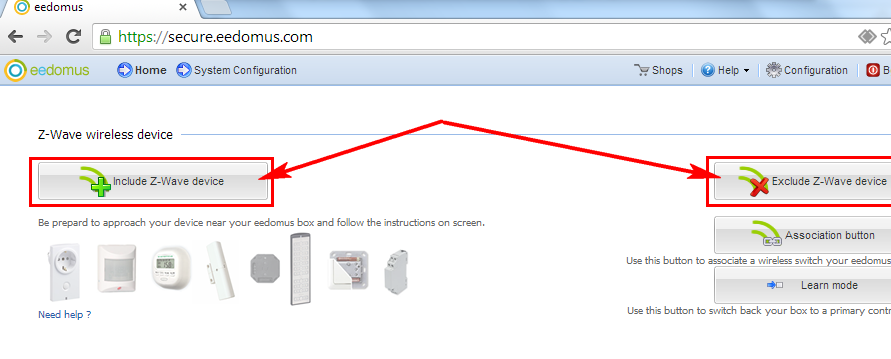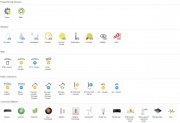Add devices
From eedomus - Documentation
Contents |
This page explains the different type of devices you can add to eedomus gateway.
Add a Z-Wave radio device to eedomus
To communicate with each other and your central, your new radio devices must first be configured as part of the same network. Only devices that are part of the same domain can communicate with each other and your system is perfectly isolated eedomus any other system eeDomus even installed in the vicinity. For a new device is part of your central field, it must be include.
Note: for users whose systems have been previously prepared, this operation was performed in the workshop.
To add devices to your system domain eedomus, thank you for the following steps:
Go to the screen "Configuration -> Peripherals -> Include a device -> Include a wireless device".
Click on "Start Search" if it does not start automatically.
The plant is now listening for 1 minute, a new device that wants to connect.
To connect a device, please click on your device The device must be powered, check for battery or mains connection!
- Supports ON / OFF or ESC: click 3 times on the socket (within 1.5 seconds) (repeat several times if necessary until the removal of flashing alternating red / green)
- Motion sensor: a click on the blue button (repeat several times if necessary)
- Switch: a long press "Include" (at least 5 seconds) (repeat several times if necessary)
- Remote control: a long press "Include" (at least 5 seconds) (repeat several times if necessary)
- Thermometer / Hygrometer: 3 button clicks ° C ° F
If you have multiple devices to be added, please include them one by one, each time going on the screen "Configuration -> Peripherals -> Include a wireless device."
The website will ask you to fill in some features of the new device
Please follow the instructions on screen.
In case of difficulties
If inclusion is not working, start with "exclude" the device before including it again.
Remove a Z-Wave radio device from eedomus
In some cases it may be necessary to remove a device from your system domain eeDomus. For example, if you own several homes and want to change a home device.
To remove a device from your system eeDomus, follow the same operation, but excluding use (on the right):
See : Associating devices
Special case:
- If the device has been "reset" in another way, the system eedomus can not find the node by its z-wave node (and therefore can not remove it from the list of devices).
- To remove such a device from eedomus, do not use Z-Wave exclusion, but just go to "configuration" and click "delete".
Conversely, if you go straight to "delete" menu configuration, a warning message will warn you that this is not the desirable way to proceed (the node remains in memory of the controller).
Add other types of devices
You can add many other types of devices (physical or non-physical):
- Cameras: Add an IP camera
- Information modules, such as:
- Connected objects (or HTTP modules to interact with other IP objects), in particular:
- Koubachi, Hue, IPX800, Squeezebox, Netatmo ...
- Physical devices other technologies (depending on compatibility and extension):
- EnOcean
- Edisio
- 433 MHz
- Wired (with the inputs / outputs on the direct box) (experimental)
- USB devices (RFID reader, HSUP USB modem, USB link with UPS compatible)
You can add audio features on eedomus+. See Audio
You can also add another eedomus gateway (see below).
Add another gateway
If you two controllers, you have two ways to organize.
See How_to_manage_several_gateways?
One is to add another gateway.